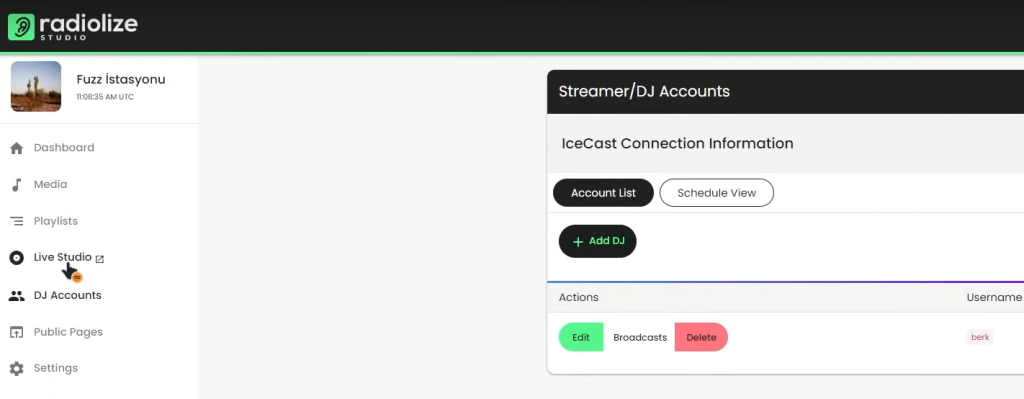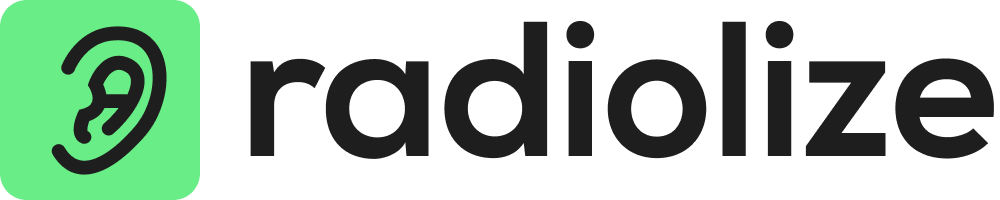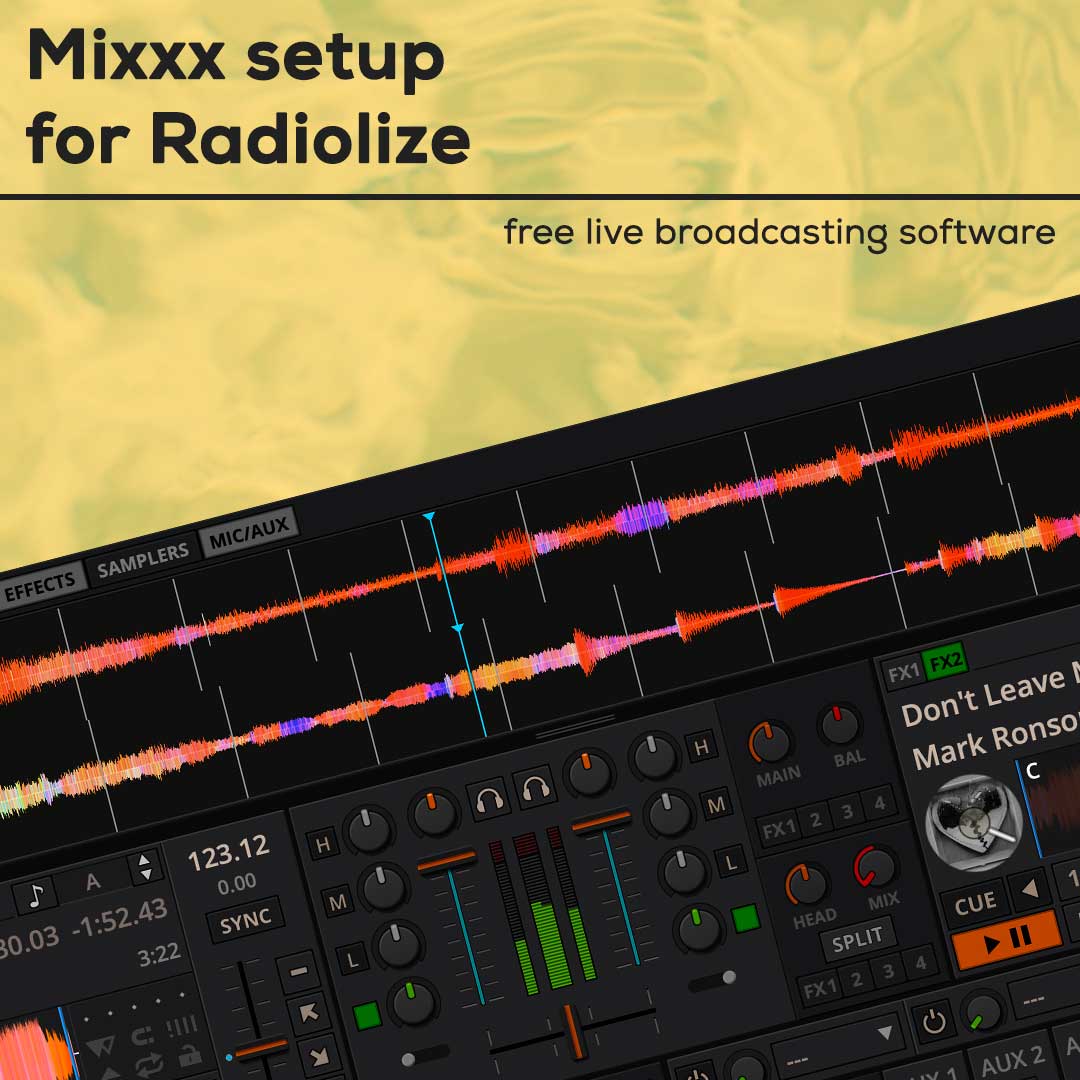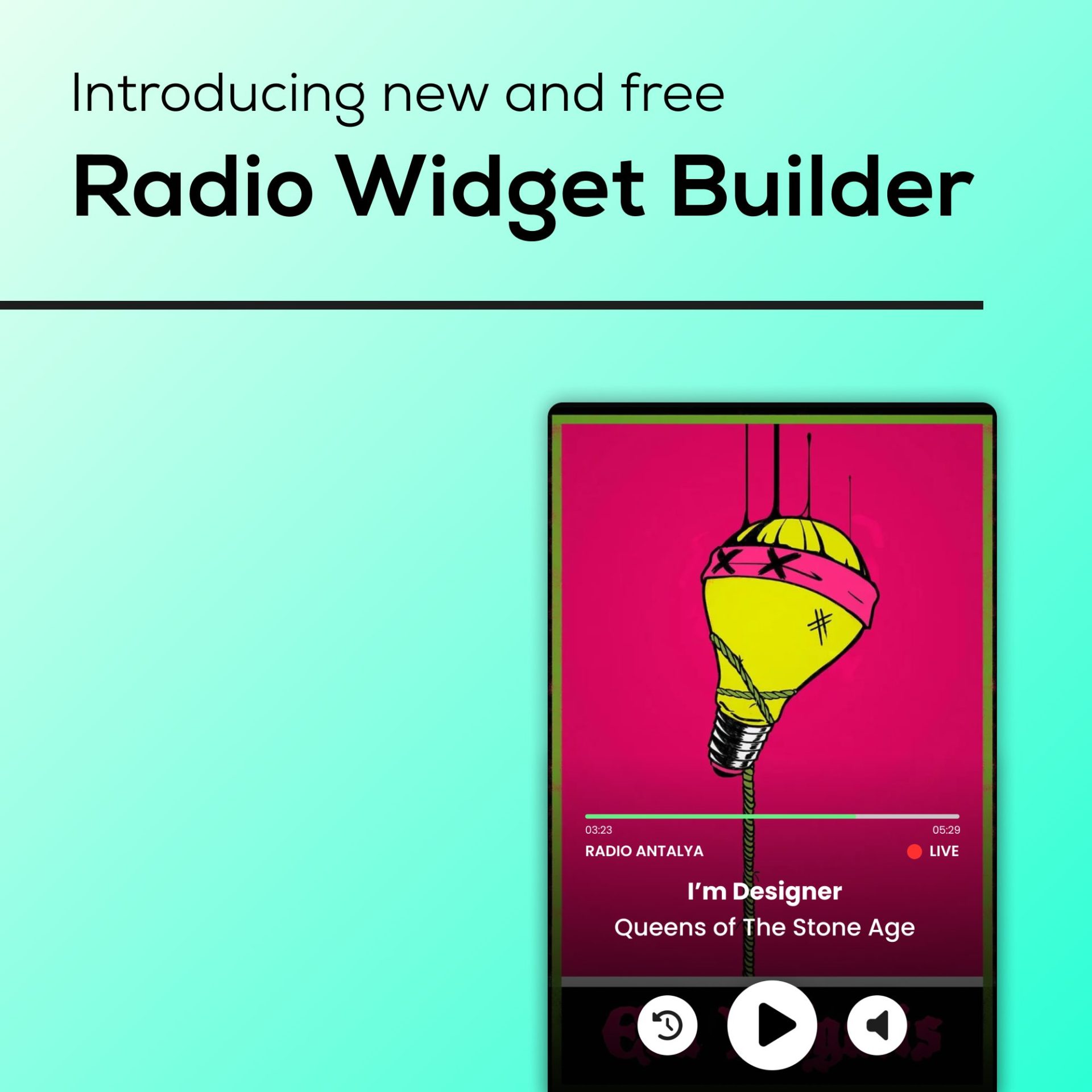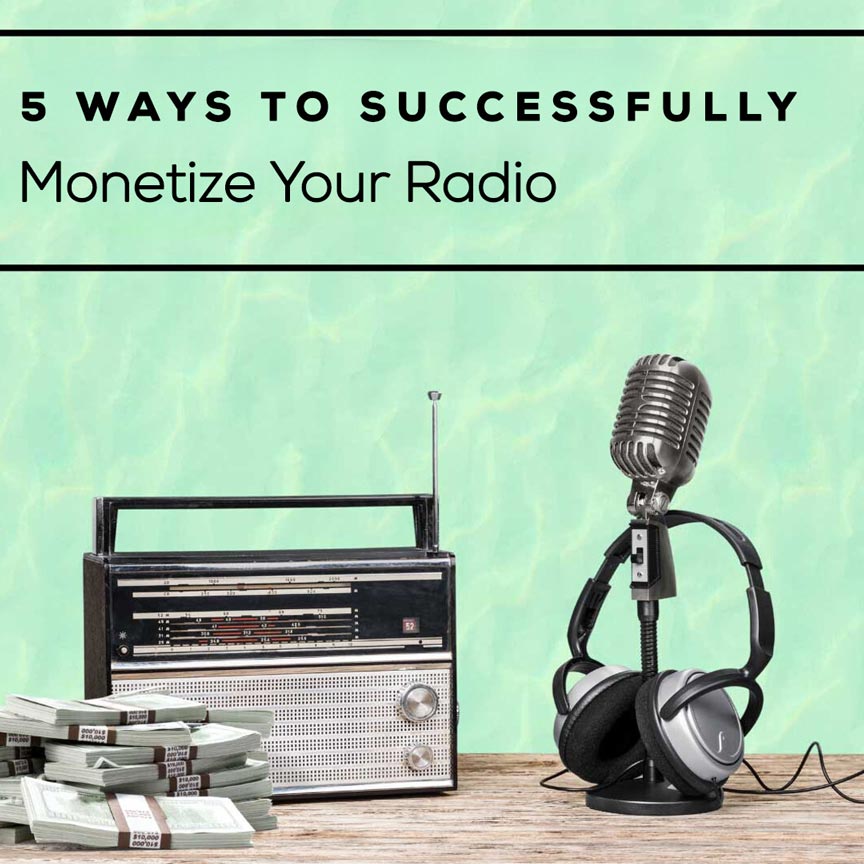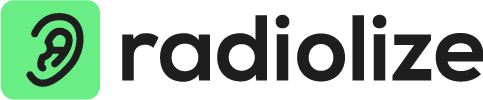Mixxx is a high-quality, free DJ software for Mac, Windows, and Linux, including Ubuntu. Despite the saying “nothing is free,” Mixxx proves otherwise with its top-notch features at no cost. While other free options are available, Mixxx stands out. It lets you handle music, sync beats across four decks, use multiple microphones and devices, and connect MIDI controllers for live broadcasting. Let’s explore these standout features.
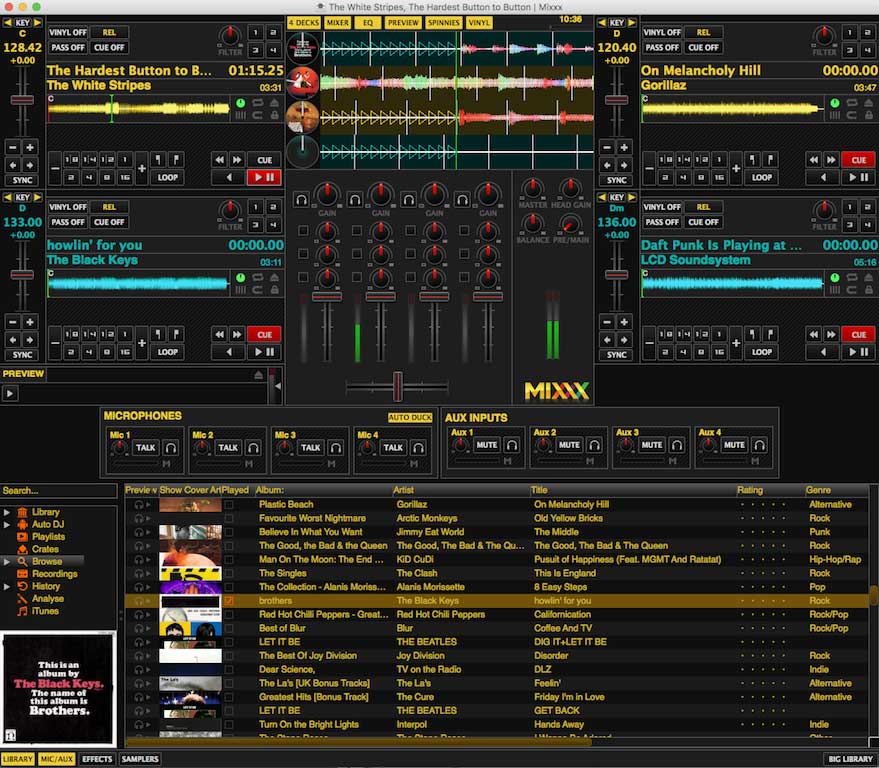
On startup Mixxx shows basic windows as to not confuse and clutter the screen. 2 DJ desks, a music library, and a few other things are on display. Hidden windows like the mixer, mics/aux, and effects can be revealed with a few button clicks.
While live, adjusting the window doesn’t break the structured layout, this way your workflow isn’t disrupted when juggling several windows at once. Decks, media library, waveforms, and EQ sections are resized to fit, a cool bonus for broadcasters with multiple things going on at once.
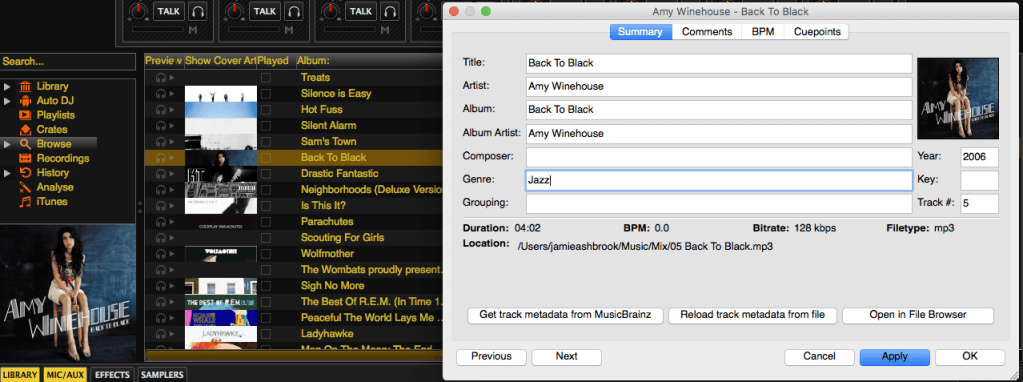
Track information is sent directly to your station and out to your listeners, this way they know what’s live being played. You can even adjust it to send custom details for mixes or hourly long shows.
Broadcasts don’t have to be lost to the airwaves as you can record your live shows, there are even keyboard shortcuts (CMD+R (recording) & CMD+L (broadcast) on Macs) to record and connect to your station.
As Mixxx is supported by multiple operating systems you can download it for the following:
The LAME MP3 encoder is needed to connect to your online radio station. It establishes a path to stream to your server.
Grab the latest version of the LAME MP3 encoder here.
Unzip the file and run the installer package, then run through the setup wizard.
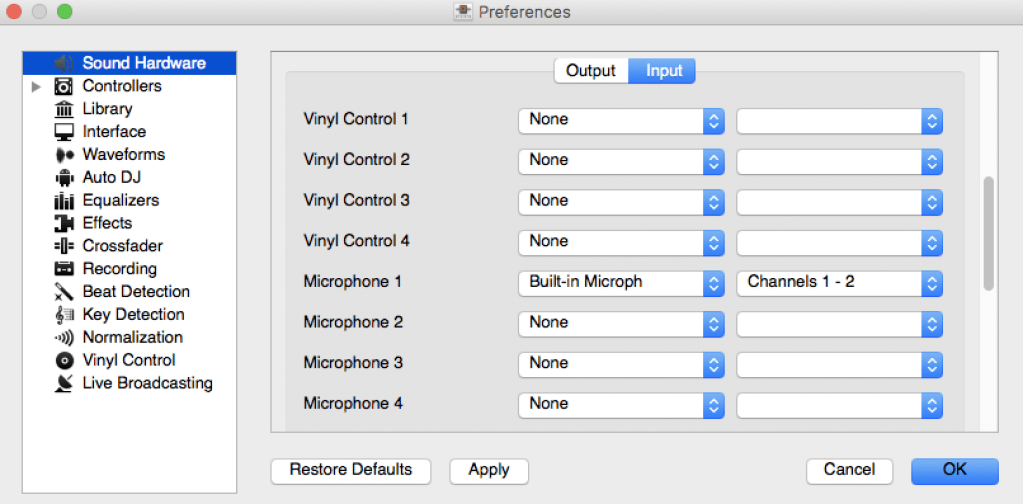
Mixxx setup for Radiolize:
In Mixxx -> Preferences -> Live Broadcasting, enter your radio station’s details in the Streamer/DJ Accounts -> Connection Information area: