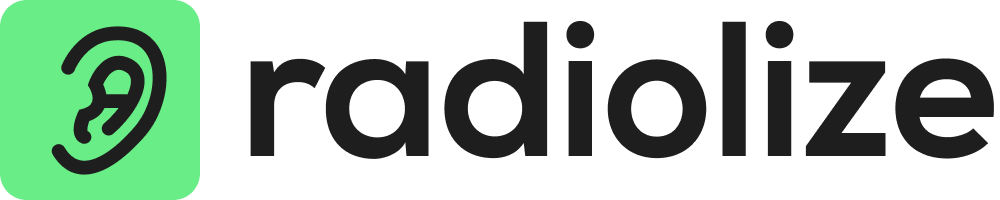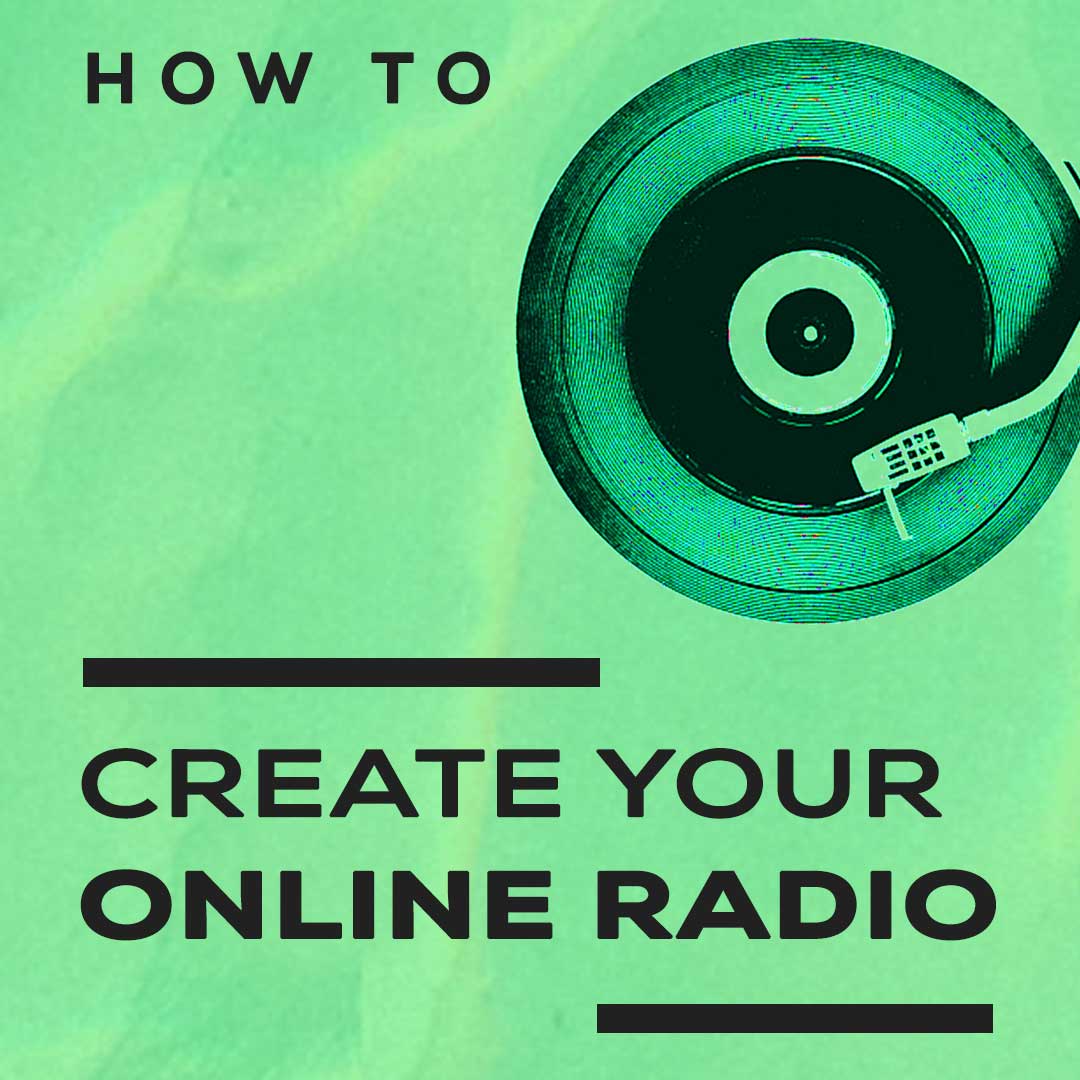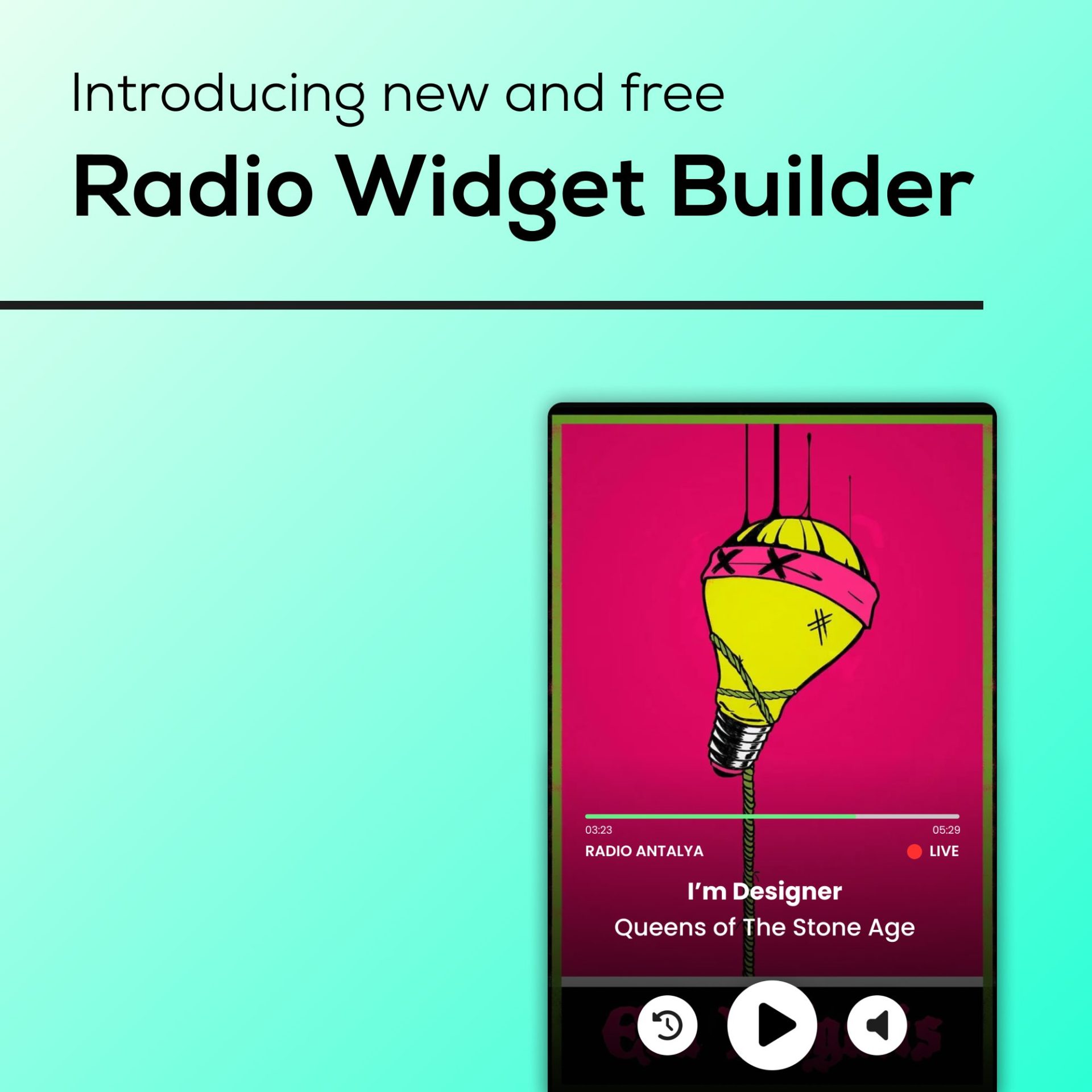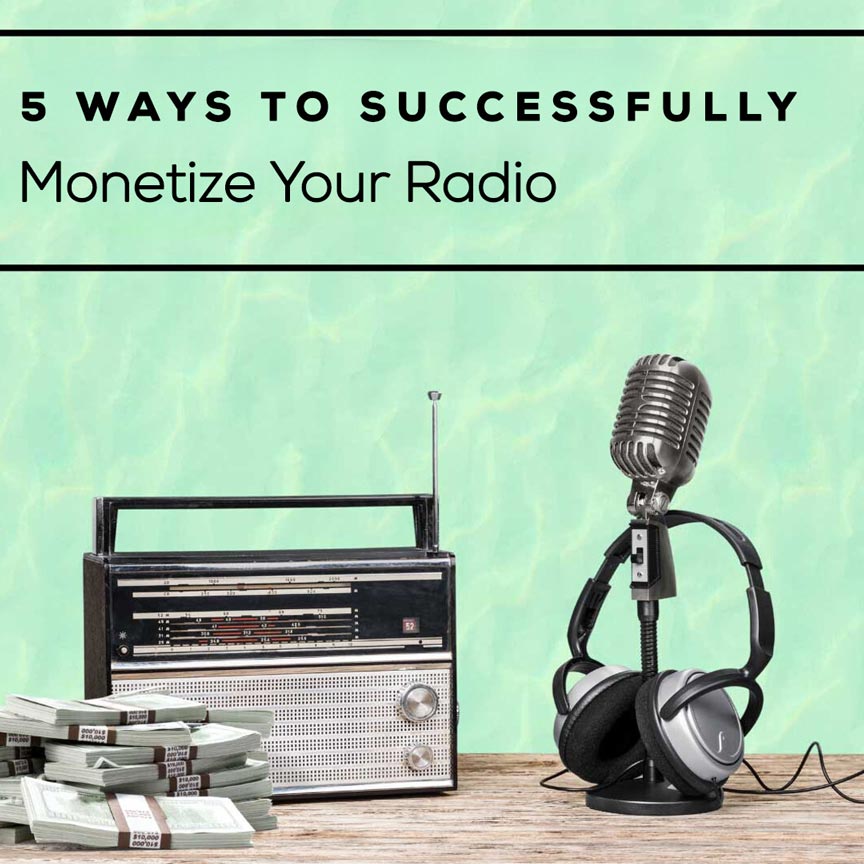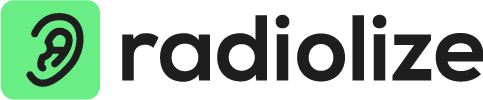Manage your own online radio station within minutes.
Radiolize empowers you to create and manage your radio station directly from your cloud based studio. This means you can professionally manage a radio station without any specific knowledge and download required. It’s like a magic as if you ever interested in internet radio broadcasting you will know how hard or expensive it may be. Radiolize is easy and professional.
Now we can take a step into the world of online radio with you. We are aware that what you want is not to listen to us, but to listen to the radio. So if you want, you can quickly open a demo account and play around with it without even having to take our word for it.
Opening your station
First of all, we can start by choosing the most suitable package for you from the pricing page.
After you make your payment, we will check your information and payment, then we will create your radio station. We will send your access information to your e-mail within 24 hours “usually takes one hour”. After you receive your login details via your e-mail address, you can log in to your station.
Congrats! Now you are inside of your own digital radio studio.
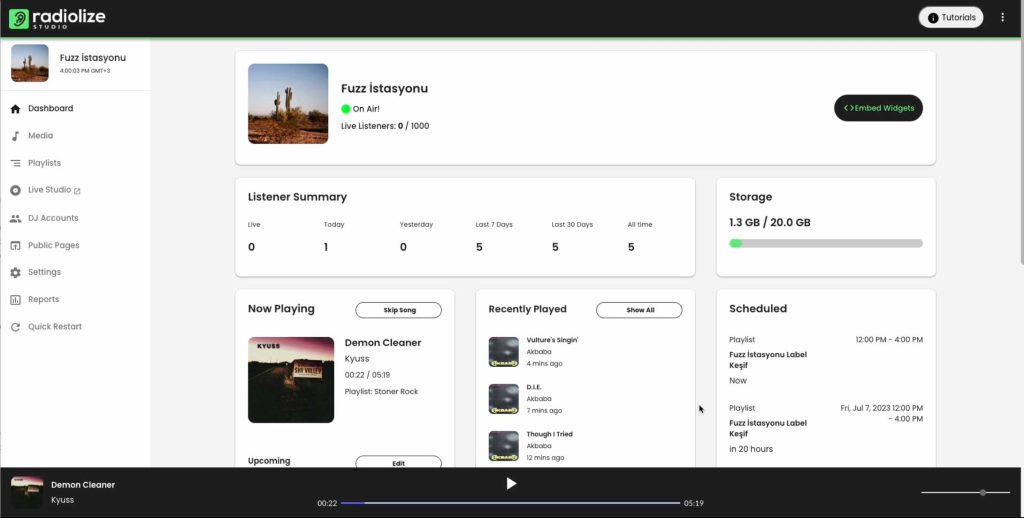
Uploading music.
In your control panel menu, you will see “Music Files”. You can upload your music files directly to there by browsing or dropping files to upload box or you may create folders by genre or bpm and upload or move your songs to which folder your want.
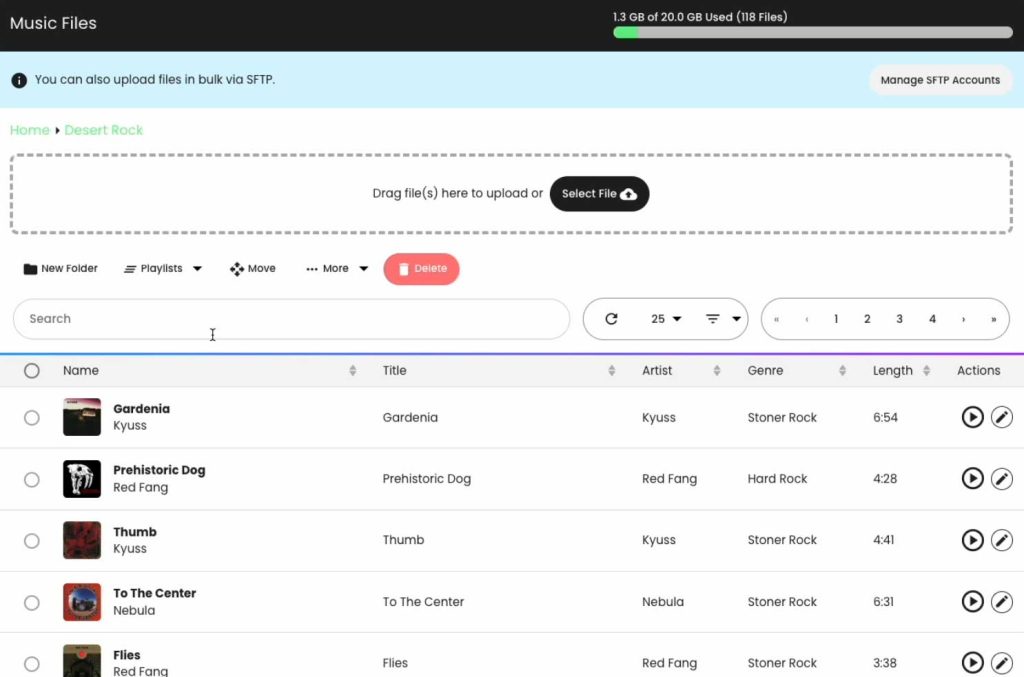
Creating playlists.
After you uploaded some songs by control panel menu “Music Files”, select the music files by clicking their radio boxes. Then click to “Set Playlist”. After you click to “Set Playlist”, you will see that you may create a new playlist or use an existing one. You can make your playlist depending on genre, bpm, hour etc. Don’t forget to click “restart” button on the top of the left menu after creating or scheduling playlists. Your broadcast will restart to let the changes happen in seconds.
Schedule your playlists
In your control panel menu, you will see “Playlists”. In this field you can create playlist by “Add Playlist” button. If you click “Edit”, you can change your playlist’s name, you may enable/disable playlist, you can set playlist weight from “Basic Information” tab. From “Source” tab, you can choose the playlist source, you can decide to song playback order. From “Scheduling” tab, you can set when and how playlist should be played. Scheduling options are:
- General Rotation: Plays all day, shuffles with other standard playlists based on weight.
- Scheduled: Play during a scheduled time range.
- Once per x Songs: Play exactly once every x songs.
- Once Per x Minutes: Play exactly once every x minutes.
- Once per Hour: Play once per hour at the specified minute.
Also there are Advanced AutoDJ Scheduling Options on this tab:
- Interrupt other songs to play at scheduled time.
- Only loop through playlist once.
- Only play one track at scheduled time.
- Merge playlist to play as a single track.
Do you have a jingle or advertising?
Upload your jingle or advertising to “Music Files” (before, we recommend you to create a folder named like “x advertising” or “x jingle” to be organized.) Then create a playlist by selecting the music file(s). After you do it, go to playlist options and schedule the time. You may want to set your advertising or jingle to “Once per x Songs” or “Once per x Minutes”. You can use the other timing options depending on your needs too.
Check your streaming schedule
In your control panel menu, go to “Playlists”. Click to “Schedule View.” Now you will see a calendar that shows daily/hourly schedule depending on your created playlists.
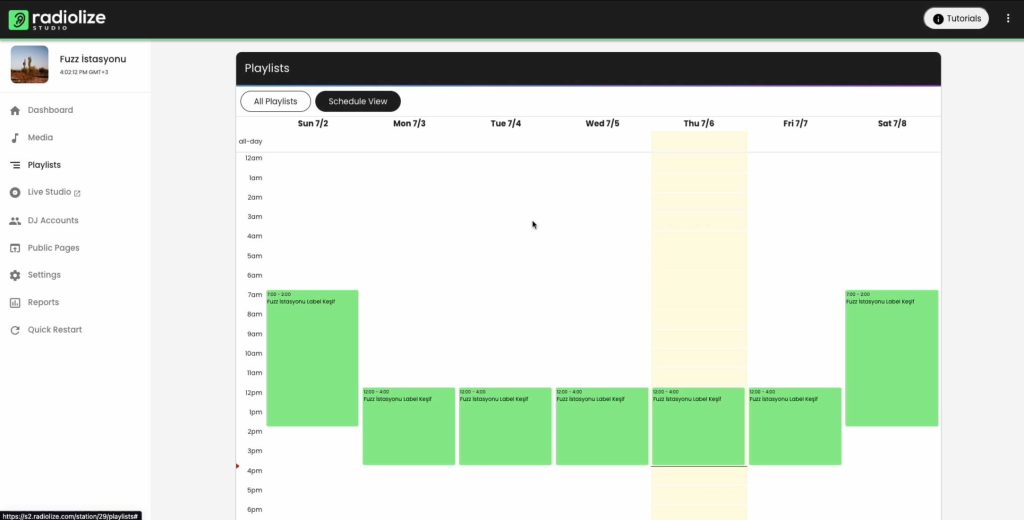
Your own streaming public page
We would recommend you to open your radio a website of course but If you still don’t have a website, you can use your default public streaming page. Radiolize gives you a default streaming page like https://my.radiolize.com/public/YOURSTATIONNAME. At the control panel, you should go to “Public Page” and you may send this link to your friends or the whole internet!
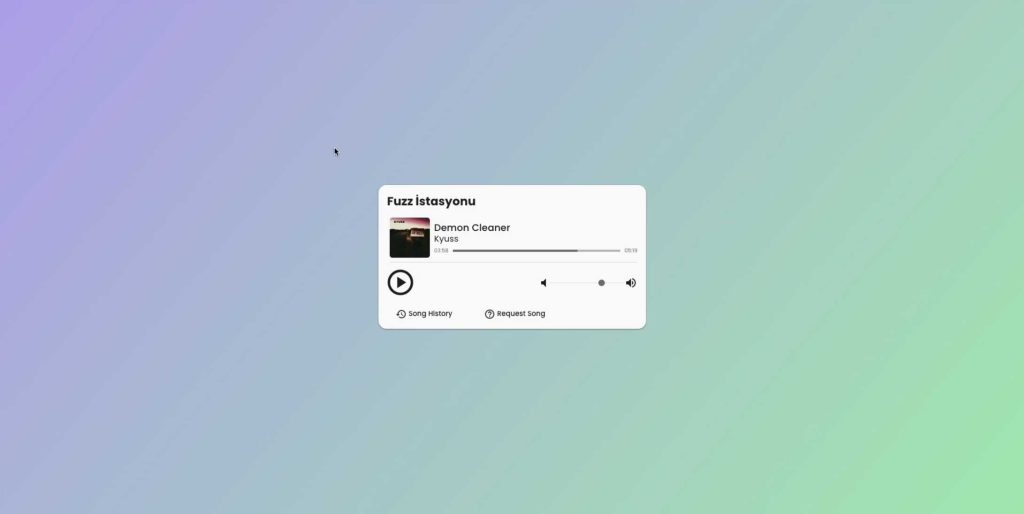
Add radio player to your website
On your control panel home page, you will see “Player Embed Code”. You can directly copy this link and paste it to your website. This player also shows song name and album cover. Also you may create your own player from the internet or you may write your own radio player code as Radiolize uses IceCast 2 as streaming service. With your streaming address “you can find it on “Profile” -> “Streams” ” you can create radio players manually or you may use 3rd party player generators. If you would use your default Radiolize player by embed code, your player will look like this

Add request song module to your website
On your control panel home page, you will see “Request Embed Code”. Copy and paste it to your website wherever you want it to be seen. Now your listeners will be able to request songs from your playlists. Also, you can decide on playlist settings, which playlists could be available to song request.
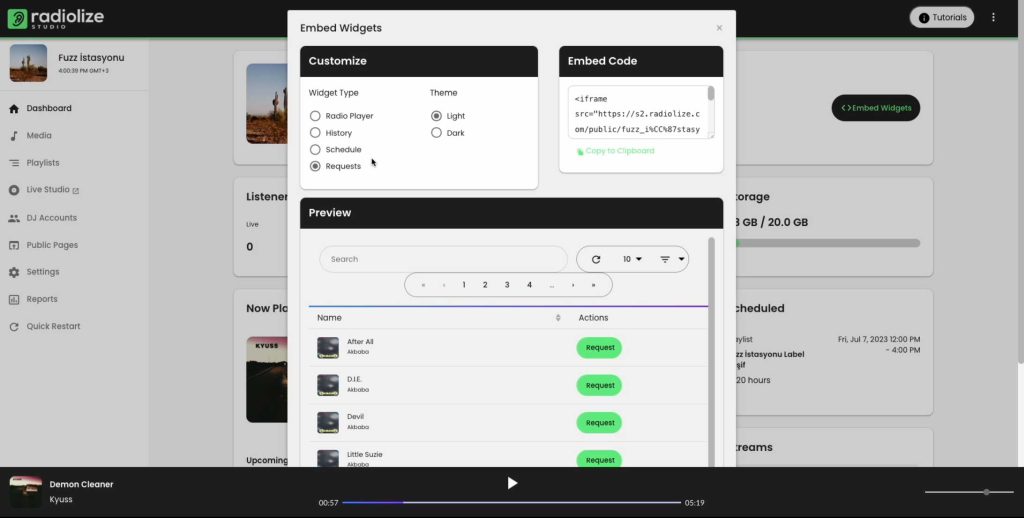
Live show
You can make live shows from Radiolize Web DJ or almost any 3rd Party software. But first, you should create a DJ / Streamer Account. Go to “Streamer / DJ Accounts” from your control panel menu. Here you should create an account for a DJ or Streamer.
Web DJ
You can make live shows directly on your browser from Radiolize’s Web DJ. Go to “Web DJ” from your control panel menu. First, set your DJ credentials (You should created a DJ / Streamer Account before). Then add your songs to Playlist 1 and Playlist 2. Then if you click “Start Streaming” you should be On Air. Also, you can set and use your Microphone too.
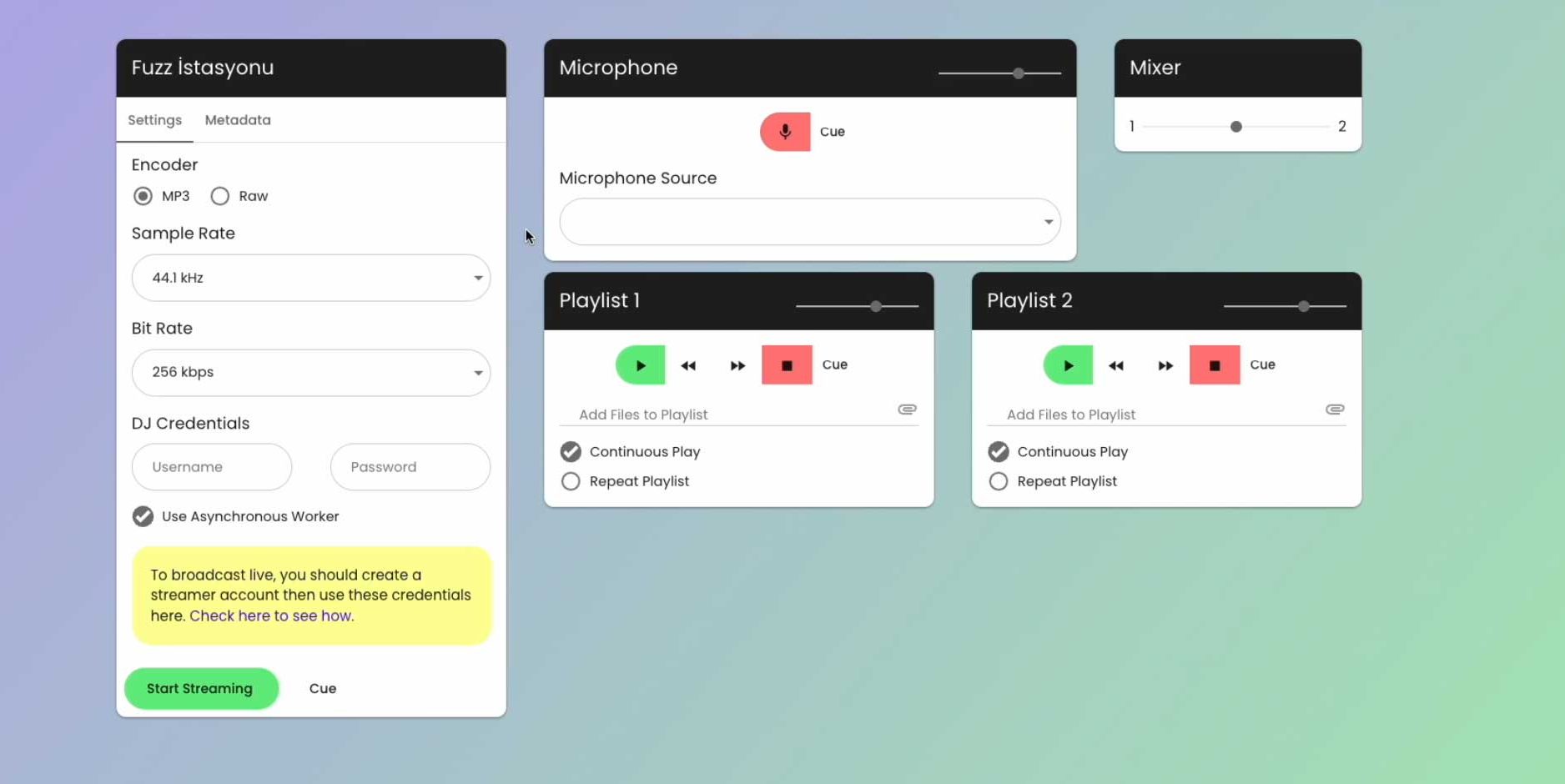
3rd party softwares
To stream with 3rd party software, go to “Streamer/DJ Accounts”. On the right side, you will see “Connection Information” box from your control panel menu. At the top of the box, there is IceCast 2 connection information. With that information, you can connect your radio station via 3rd party software that supports IceCast 2. For free software, Radiolize highly recommends Mixxx for Windows, macOS, Ubuntu and Fedora devices. For macOS devices AudioHijack may be recommended too.
Support
If you ever have a problem, please first try restarting broadcast (Utilities – Restart Broadcast). Then, if the problem continues, you may contact us via Solution Center or our live AI Assistant Asuman.
Streaming online professionally is easy as this now. Open your station now!