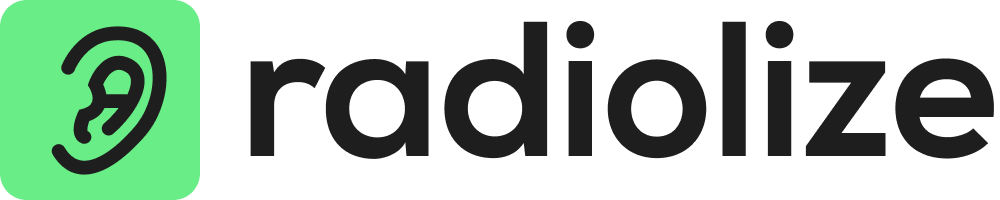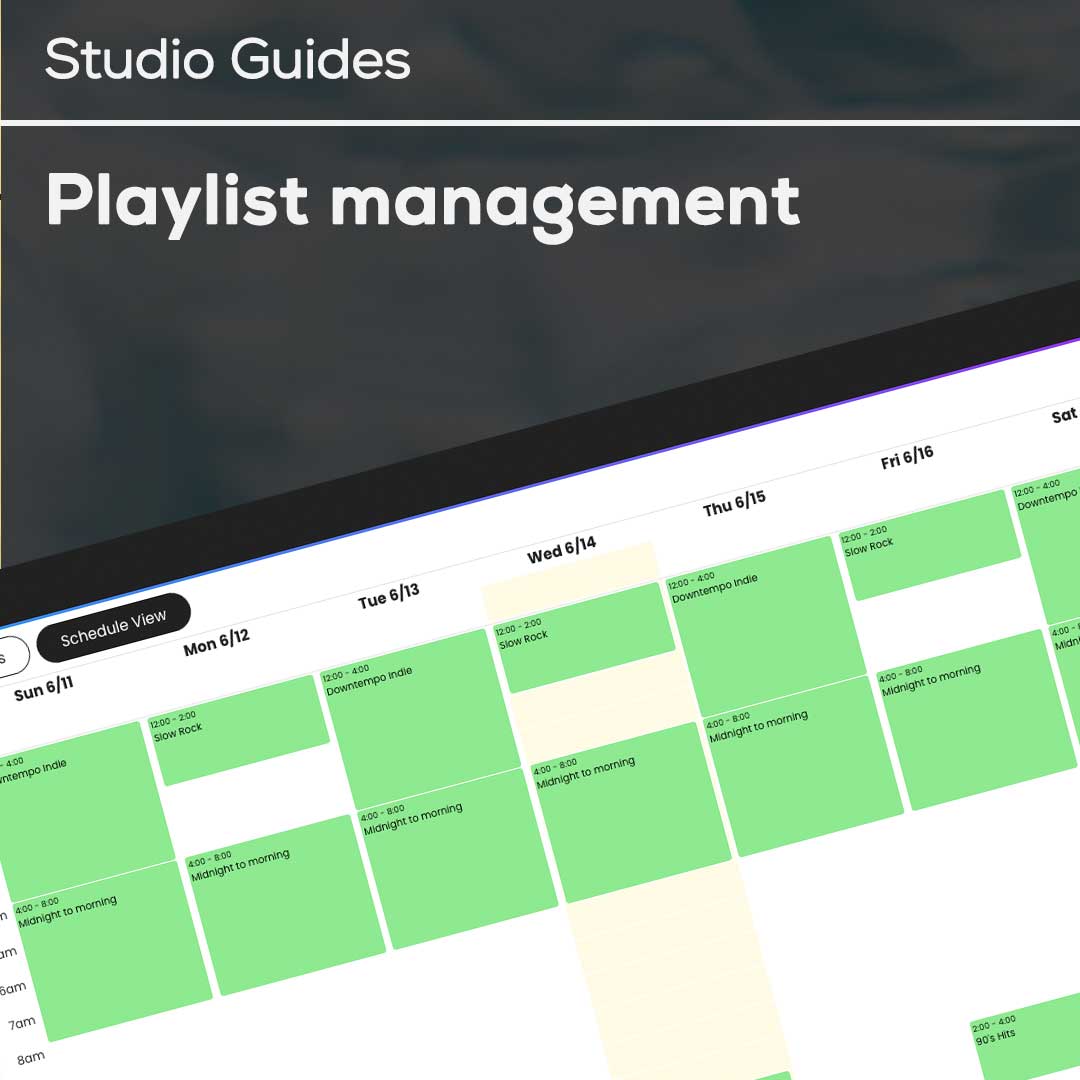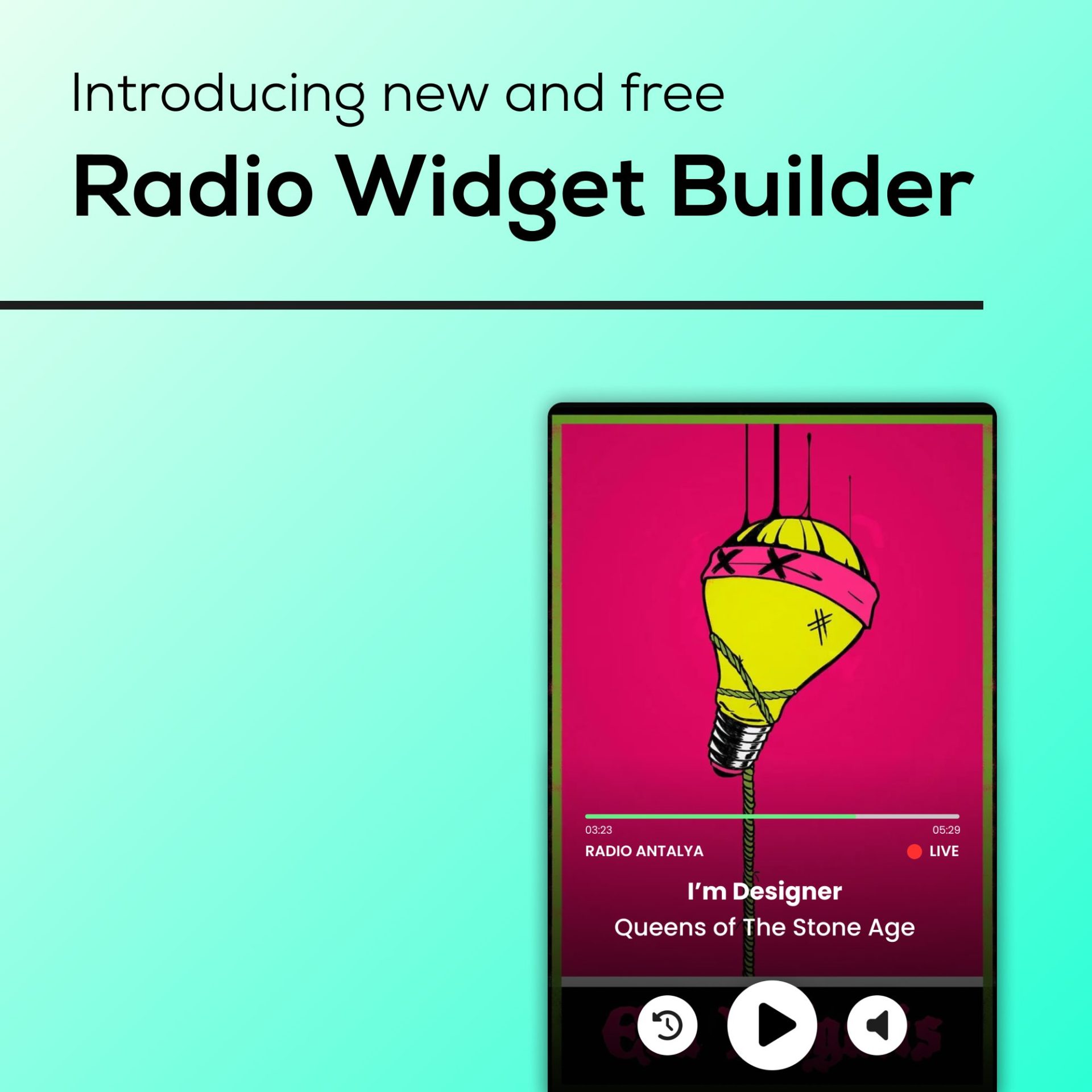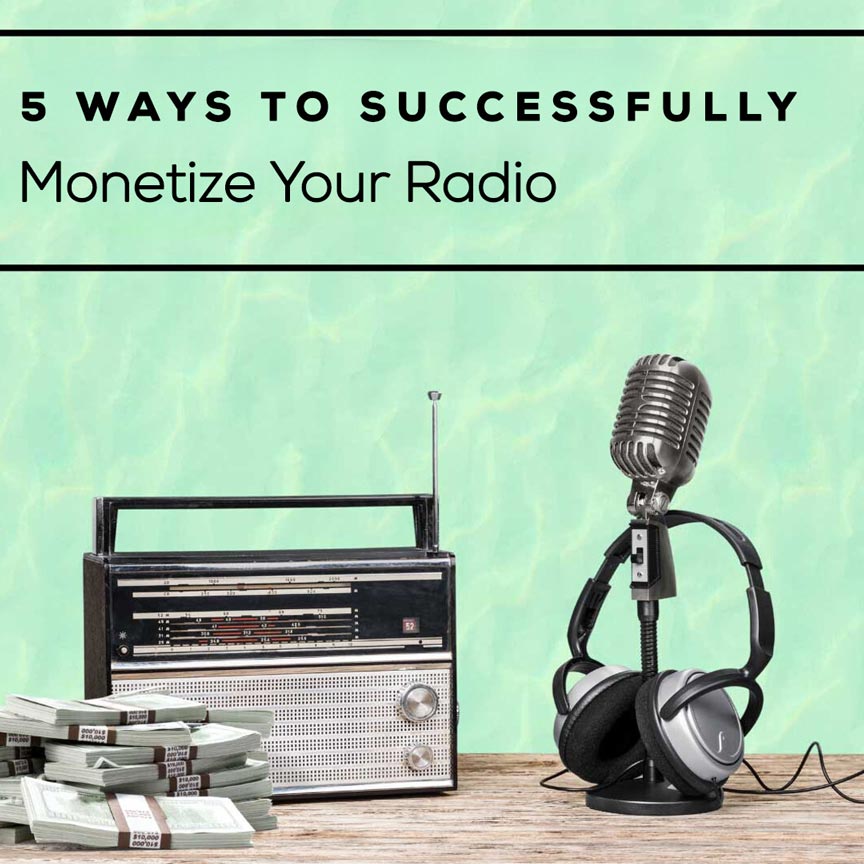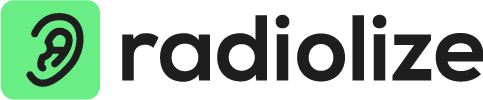Becoming a top-notch broadcaster comes down to something as simple as crafting playlists that your listeners will love.
Imagine this: You’re about to embark on the exciting journey of launching your very own online radio station. What sets it apart? It’s your personal touch, your hand-picked playlist, and it’s bound to make your audience’s day.
As you dive into your control panel, look for the “Music Files” option. It’s like your digital music library. Just click to upload your tracks, either by browsing or a quick drag and drop. You can even sort your songs into folders based on their genre or tempo, making organization a breeze.
And here’s the cherry on top: we’ve got a handy video tutorial to guide you through the process, making it all the more user-friendly.
Audio files tutorial video
Playlist management tutorial video
For every minute spent organizing, an hour is earned
Benjamin Franklin
To keep everything well-organized, we suggest creating folders for smoother categorization. Think of it as a way to make navigating through your content a breeze. Give this method some thought!
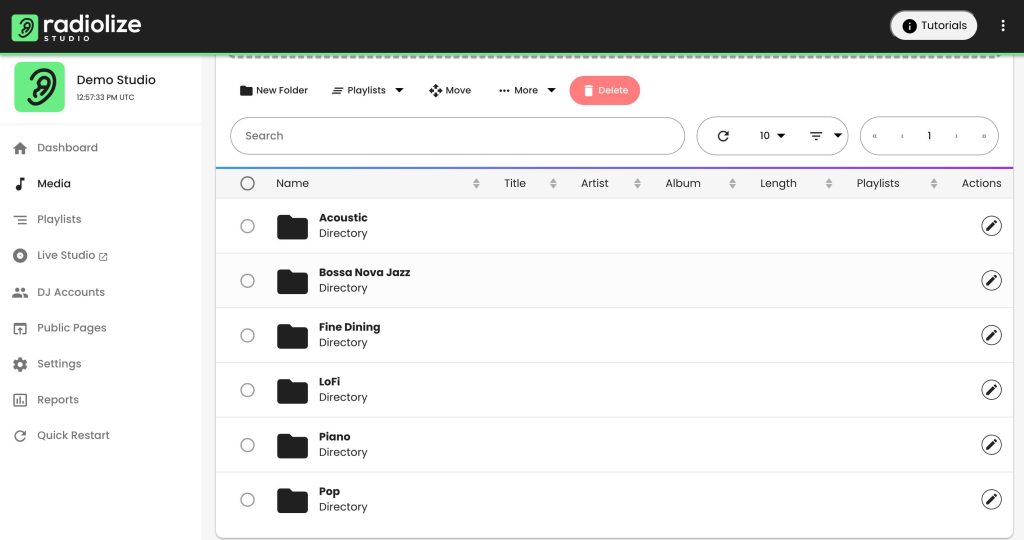
To get started, just click on the folder you’ve chosen, and effortlessly upload your songs using the drag-and-drop method or by selecting multiple music files for simultaneous upload.
If you ever need to make adjustments to a song’s details, don’t worry. Our user-friendly interface has you covered with an easy-to-use ‘Edit’ button. Here, you can customize the song’s information, add the International Standard Recording Code (used for licensing reports), and finely tune cue points as needed.
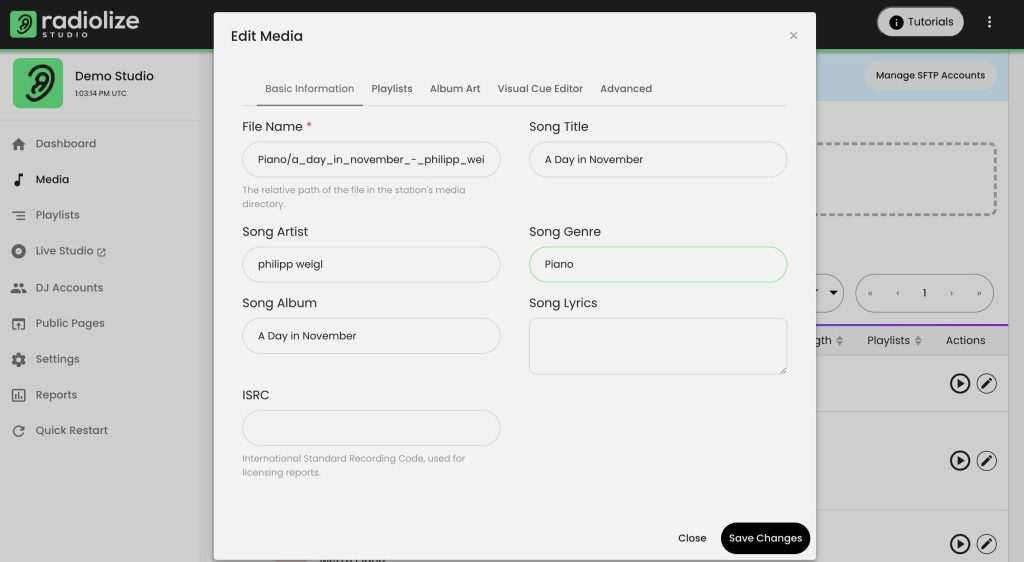
If you want to adjust the timing of your songs for your broadcasts, especially if there’s silence or unwanted noise at the beginning or end, check out the ‘Advanced Control Song Playback’ section located just below the song’s information.
By default, we have a 2-second fade-out at every Radiolize station, so you’ll mainly use the ‘Custom Cues’ section and leave ‘Custom Fading’ as it is.
Let’s go through an example. You can see the total duration of a song in the ‘Song Length (seconds)’ section. Say you want to trim off the first 5 seconds and the last 5 seconds of a song because of unwanted sounds or silence in those parts.
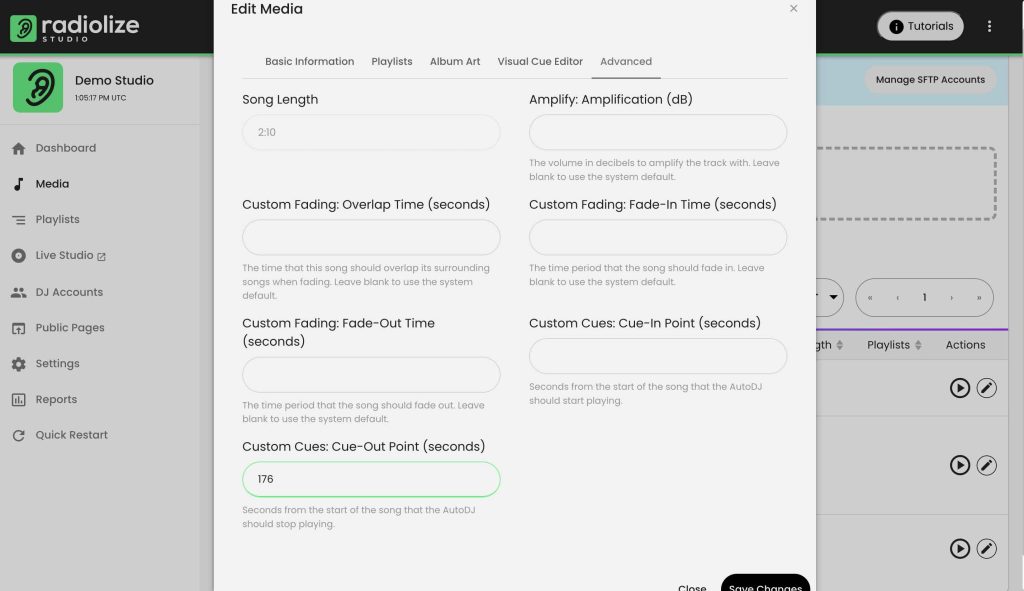
As we wrap up this journey through the art of playlist management and launching your own online radio station, you’re armed with the knowledge and tools to make your mark in the world of digital broadcasting. Now, take the next step and turn your passion into a reality. Create your dream radio station with Radiolize today, where your music can truly shine. Your audience is waiting, so let’s start broadcasts your unique sound to the world.
Start your Radiolize adventure now and unlock the art of impactful broadcasts. ith intuitive tools at your fingertips, every broadcast will showcase your distinct taste in music. From live performances to carefully crafted playlists, your shows will intrigue and captivate listeners worldwide. Harness the potential of Radiolize to turn your broadcast dreams into a reality, leaving a lasting impression on your audience with every song played.
Explore our demo and shaping your dream radio experience.