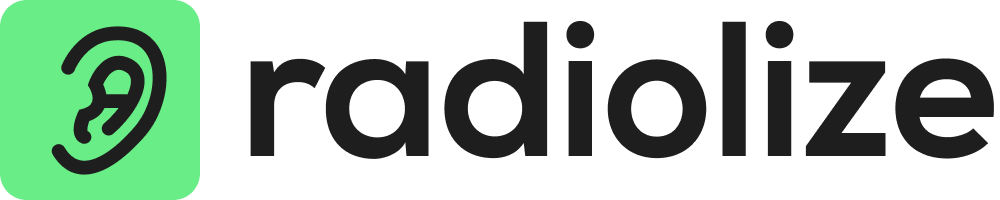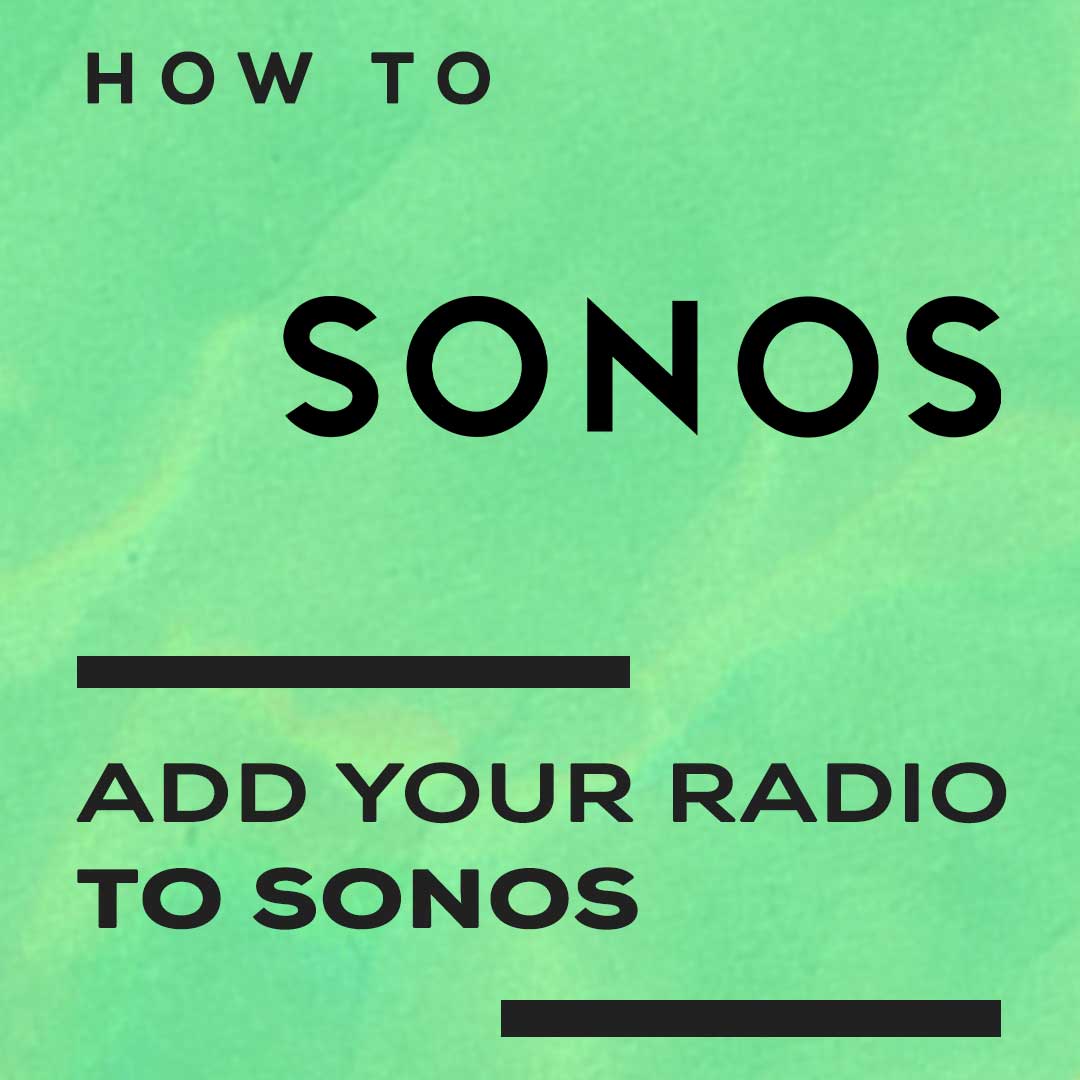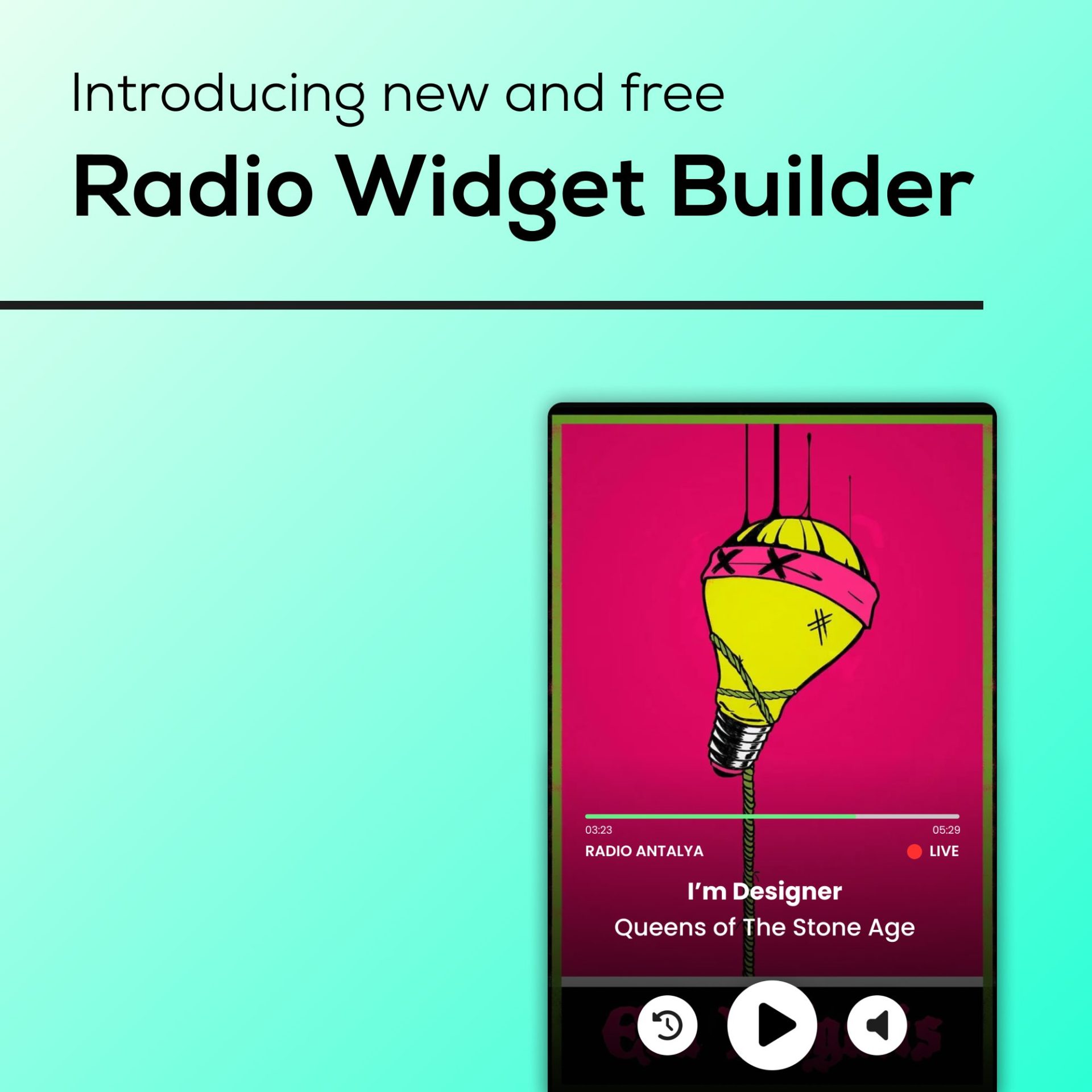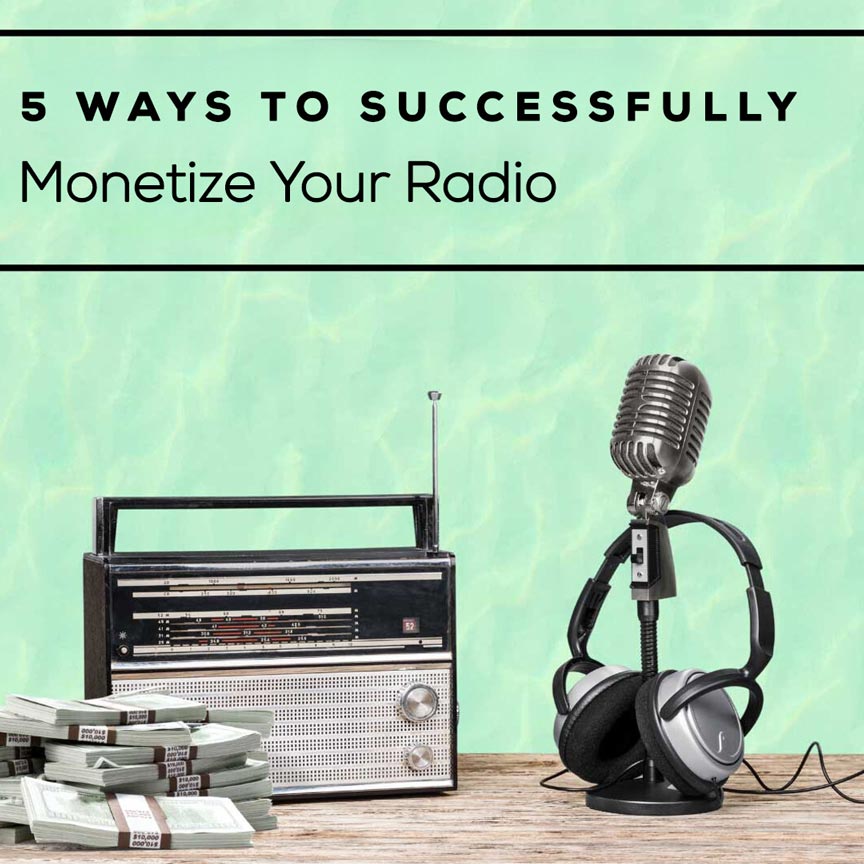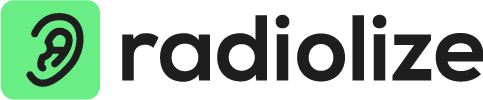Do you want to tune in to your favorite internet radio station on a Sonos? Here’s what you need to do to add radio stations to Sonos to enjoy at home, at the office, or wherever you might be!
First, let’s introduce you to Sonos! Sonos is a brand known for its wireless audio systems and speakers. Their products are specifically built to elevate the listening experience in every area, from the comfort of your home to the productivity of your workplace. Thanks to these innovative systems, users can effortlessly listen to music, podcasts and other audio content over a network connection and play the same or different music in different rooms at the same time. To control this immersive audio experience, users can use their smartphones or tablets and easily connect to a wide range of music services through a handy mobile app. Thanks to their versatility, Sonos speakers are compatible with many music services and offer users a wide selection of music.
Using the Sonos App for iOS or Android
- From the Browse tab, select Radio by TuneIn
- Tap My Radio Stations
- Tap the three dots in the top right and tap Add New Radio Station
- Enter the Streaming URL and Station Name and tap OK
Using the Sonos App for Mac or PC
- Select Manage and Add Radio Station.
- Paste in the streaming URL of the station you wish to add, and type in the name of the station.
- From the Sonos music menu, navigate to Radio by TuneIn > My Radio Stations where the newly added station will be listed.
On a Mac, the “Manage” menu can be found in the toolbar in the top left corner of the screen. On a PC, the “Manage” menu is found at the top left of the Sonos application.
Are you eager to tune in to your favorite internet radio station using your Sonos speaker system? Don’t worry; we’ve got you covered with step-by-step instructions on how to add radio stations to Sonos. This way, you can enjoy your preferred stations whether you’re at home, in the office, or anywhere else you might be!

Using the Sonos App for iOS or Android
- Launch the Sonos App: First, open the Sonos app on your iOS or Android device.
- Navigate to the Browse Tab: Within the app, head over to the ‘Browse’ tab, where you’ll find a variety of content options.
- Select Radio by TuneIn: Under the ‘Browse’ tab, look for ‘Radio by TuneIn’ and select it. This will allow you to access a wide range of radio stations.
- Access Your Radio Stations: Now, tap on ‘My Radio Stations,’ which is where you’ll manage and customize your collection of radio stations.
- Add a New Radio Station: To add a new station, locate the three dots in the top-right corner of the screen and tap on them. This will reveal a menu where you can select ‘Add New Radio Station.’
- Enter Station Details: You’ll be prompted to enter the Streaming URL and Station Name of the radio station you want to add. Once you’ve filled in these details, tap ‘OK’ to save the station.
Using the Sonos App for Mac or PC
- Open the Sonos Application: Launch the Sonos application on your Mac or PC.
- Access the Manage Menu: On a Mac, you can find the ‘Manage’ menu in the toolbar at the top left corner of the screen. On a PC, locate the ‘Manage’ menu at the top left within the Sonos application.
- Select ‘Add Radio Station’: Within the ‘Manage’ menu, choose the ‘Add Radio Station’ option.
- Input Station Information: Now, paste the Streaming URL of the radio station you wish to add into the provided field. Additionally, type in the name of the stations.
- Locate Your Newly Added Station: To listen to your newly added station, go to the Sonos music menu and navigate to ‘Radio by TuneIn’ followed by ‘My Radio Stations.’ Your recently added station will be listed here.
By following these comprehensive instructions, you’ll be able to seamlessly add and enjoy your favorite radio stations on Radiolize and many other platforms to your Sonos system, enhancing your listening experience wherever you go.